Line items
On the Line items tab you can add new line items or modify or delete existing items. Also, you can adjust the columns of the RFQ table according to your needs.
_1073x206.png)
Procurement items can be entered in various ways:
1. By clicking on the Add button1A data entry fields opens. Each values entered in a column is confirmed by clicking on the Tab key of your keyboard.
_671x141.png)
2. By importing line items from a MS Excel file
When you click the Load Excel button, a window opens to select a file from your computer. The Excel upload file must have the same columns (name and order) as the columns on the Line Items screen.

A template2The template has a defined sequence of columns that must match the sequence in the procurement item overview.
can be downloaded by clicking on the icon  to the right above the position acquisition table.
to the right above the position acquisition table.
_400x150.png)
3. By copying line items from a requisition or other RFx-es / eAuctions
Clicking on the Copy button opens a window where you can select the source from which you want to copy the data: from the current project (Requisition, RFx or eAuction) or from other projects.
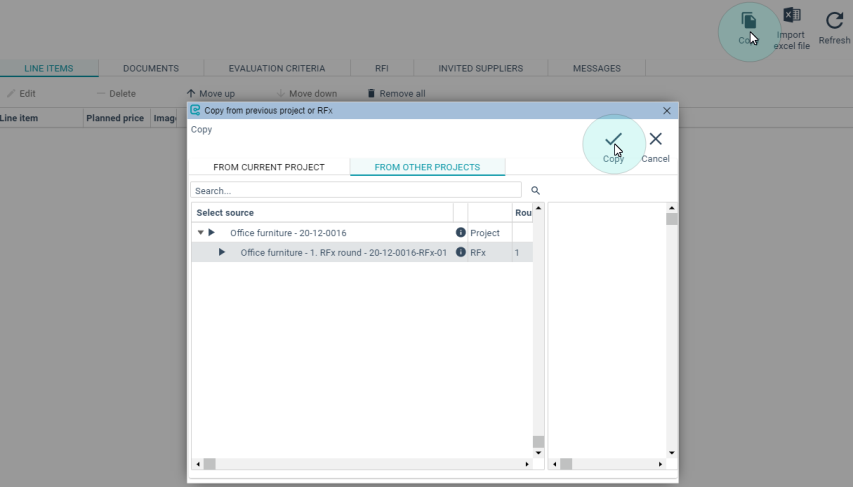
By clicking on the Web view button you can preview the RFx as it will be shown to suppliers before publishing the RFx
.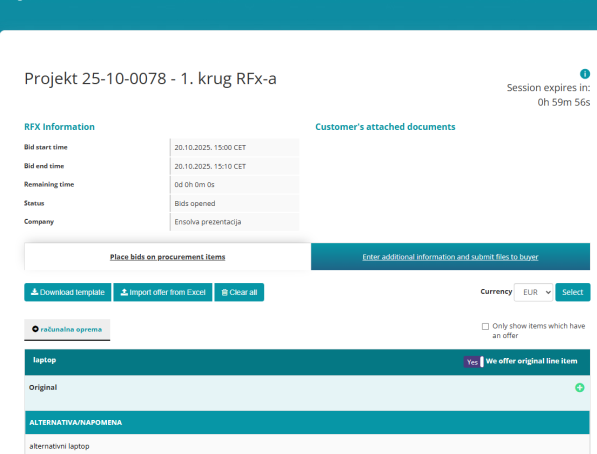
The next step is loading documents.